I am detailing the step-by-step instructions which allows for sharing of common artifacts (schema files/WSDLs) among SOA projects and more importantly helps in loose coupling of service bindings & remove service dependencies.
A typical use case is where the abstract WSDL definition of an external service can be stored in MDS and referenced from the SOA composite which will loosely couple the services and also guard against 'SOA Composite Invalidation' issues.
SOA 11g provides us with MDS repository (both file based & DB based) where common artifacts can be stored and referenced by all projects in the SOA infrastructure.
File based MDS is used during design/deploy time where as DB based MDS is used at run-time by the SOA infra. A configuration file named adf-config.xml that is part of every SOA project manages this partition mapping to be used by JDeveloper during design/deploy time.
All SOA projects that are deployed on the SOA infrastructure are stored in the MDS repository. If you create a connection from the JDeveloper 'Resource Palette' to the SOA MDS, there will be a 'deployed composites' folder which will contain all deployed artifacts.
New Connections — > SOA-MDS Connection
 5. The SOA-MDS connection can be created in two ways. One is File Based MDS and other is Data Based MDS.
5. The SOA-MDS connection can be created in two ways. One is File Based MDS and other is Data Based MDS.
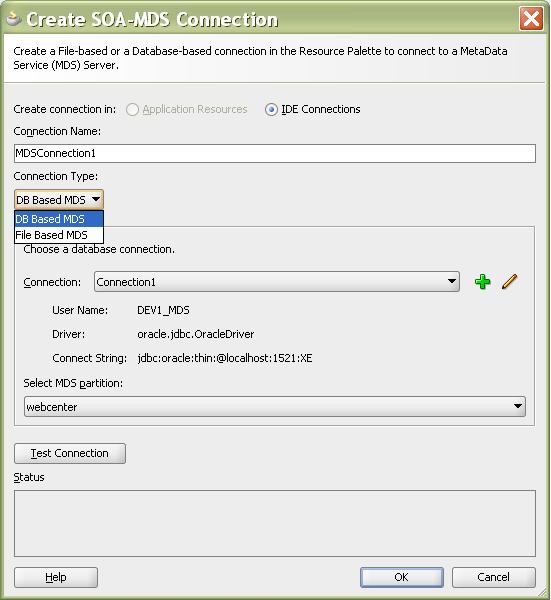
Connection Information for the MDS connection:
username: XXX_MDS (usually DEV_MDS) /SOA_MDS
password: xxxxxxxxx
MDS Partition: soa-infra
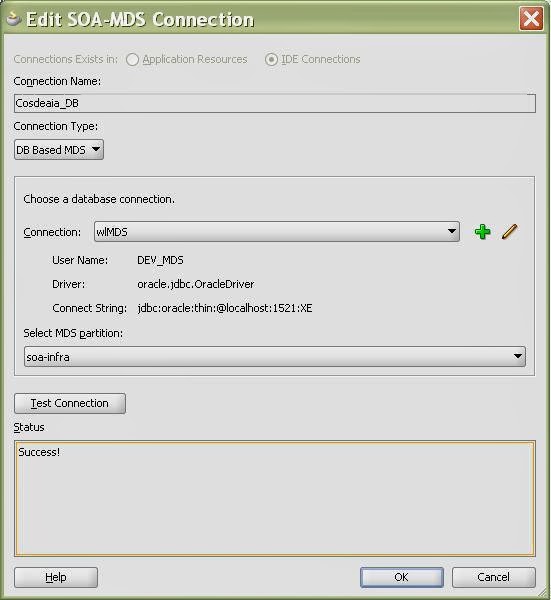
The file based MDS repository is generally the 'seed' partition under a typical JDeveloper install;
< JDev_Home>\integration\seed
Under this partition there is a root folder (soa) available by default which contains all the configuration files, schemas & WSDLs required by various different SOA components during design time. These files are also pre-deployed on the database MDS repository.
We are now free to create custom folders under the 'seed' partition to hold artifacts that are common references in a SOA environment. Generally, we create an 'apps' folder under the 'seed' partition which in turn holds various folders to hold various artifact types;
Once the artifacts that needs to be shared/referenced are placed under the appropriate namespace (in this case 'apps'), we can let the SOA project in JDeveloper to point to MDS for these artifacts from a common location
For DB Based MDS connection, we should have created all the schema for the weblogic in the database by running the Repository Creation Utility (RCU) wizard. After RCU execution, the DEV_MDS schema will get created in the database. We need to use the DEV_MDS schema connection and soa-infra as MDS Partition while creating the DB Based MDS connection as shown in the above screen shot.( Get in touch with your DBA for MDS schema credentials)
Click OK. Now the DB Based MDS connection is created.
Deploy MDS repository to Weblogic Server
First, we need to create JAR file bundle to include schemas,WSDL's we need. Then we need to include this jar file into a SOA bundle that can be deployed to the SOA Server.
In JDeveloper Create Generic Application - MediatorMetaData
Create a project – MediatorLib
Right click on MediatorLib and select New –> Deployment Profile –> JAR File
Enter mediatorlib as the deployment profile name.
In the JAR deployment properties dialog, click on Contributors, click on Add button and select apps directory from your JDeveloper seed location – JDEV_HOME/integration/seed/apps As for below screenshots
Click on OK. This
completes creation of JAR file. We now need to create an application
deployment profile to install these schemas in SOA Server.
Right click on MediatorMetaData application and select Deploy –> New Deployment Profile. Select “SOA Bundle” as Profile type.
Enter mediatorlib for Deployment Profile Name. From the properties dialog, open Dependencies and select mediatorlib.
To deploy MediatorLib to SOA Server, right click on MediatorMetaData and select Deploy –> mediatorlib.
A typical use case is where the abstract WSDL definition of an external service can be stored in MDS and referenced from the SOA composite which will loosely couple the services and also guard against 'SOA Composite Invalidation' issues.
SOA 11g provides us with MDS repository (both file based & DB based) where common artifacts can be stored and referenced by all projects in the SOA infrastructure.
File based MDS is used during design/deploy time where as DB based MDS is used at run-time by the SOA infra. A configuration file named adf-config.xml that is part of every SOA project manages this partition mapping to be used by JDeveloper during design/deploy time.
All SOA projects that are deployed on the SOA infrastructure are stored in the MDS repository. If you create a connection from the JDeveloper 'Resource Palette' to the SOA MDS, there will be a 'deployed composites' folder which will contain all deployed artifacts.
MDS is created under
<jdeveloper-home>/integration/seed directory. Default folder “soa”
is used to store common system soa artifacts. All custom artifacts are
supposed to be stored under a folder called “apps”, since this folder
already exists in server.
Create directory structure under apps folder. In my case, I’ve created folder structure ../apps/cosdeaia/ApplicationConnectorServiceLibrary to store XML schema files. This ideally should match your schema structure.
1. First you go to your local 11g Jdeveloper installation folder. In my case it is C:\JDEV_HOME11.1.1.3\jdeveloper\integration\ folder (if you have already applied third party plugin patch provided by oracle then you will see seed folder by default with all previous configuration done). If not create a seed folder under integration folder.
2. Now create folder with name apps under seed (remember to create folder with name apps else you might face issue this oracle documents say i didn’t try out).
3. Under apps you can create your folder structure to place all your XSD, WSDL files.
4. We can create a SOA_MDS connection in Jdeveloper as below –
New Connections — > SOA-MDS Connection
 5. The SOA-MDS connection can be created in two ways. One is File Based MDS and other is Data Based MDS.
5. The SOA-MDS connection can be created in two ways. One is File Based MDS and other is Data Based MDS.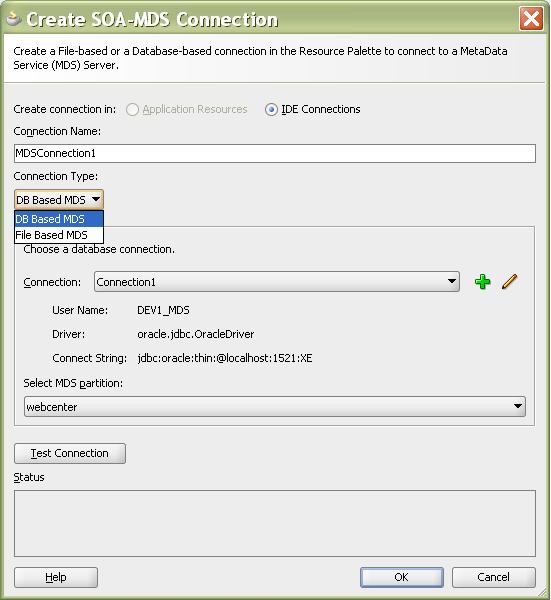
6. In Create SOA_MDS Connection window, select File Based MDS as Connection Type
for file based MDS connection, we will point to the local folder in our
system where all the WSDL and XSD files are placed as
shown below. So when we use the wsdl and xsd files in the
project, they will be referred from the local system.
7. Click OK. Now the File Based MDS connection is created.
Connection Information for the MDS connection:
username: XXX_MDS (usually DEV_MDS) /SOA_MDS
password: xxxxxxxxx
MDS Partition: soa-infra
8. Lets see how to create DB based MDS connection. In Create SOA_MDS Connection window, select DB Based MDS as Connection Type for file based MDS connection.
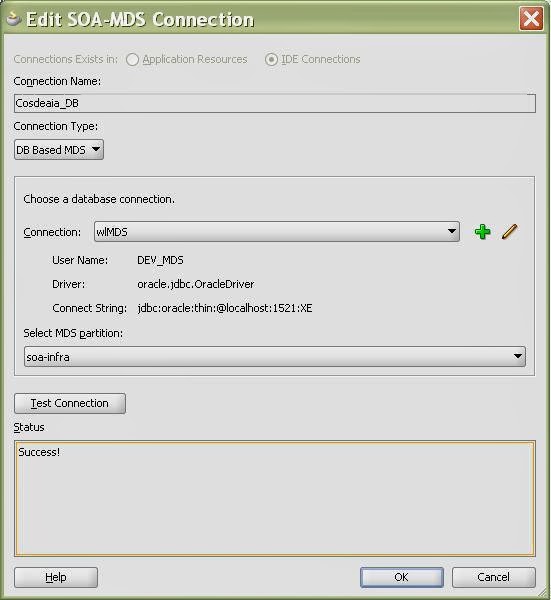
The file based MDS repository is generally the 'seed' partition under a typical JDeveloper install;
< JDev_Home>\integration\seed
Under this partition there is a root folder (soa) available by default which contains all the configuration files, schemas & WSDLs required by various different SOA components during design time. These files are also pre-deployed on the database MDS repository.
We are now free to create custom folders under the 'seed' partition to hold artifacts that are common references in a SOA environment. Generally, we create an 'apps' folder under the 'seed' partition which in turn holds various folders to hold various artifact types;
For DB Based MDS connection, we should have created all the schema for the weblogic in the database by running the Repository Creation Utility (RCU) wizard. After RCU execution, the DEV_MDS schema will get created in the database. We need to use the DEV_MDS schema connection and soa-infra as MDS Partition while creating the DB Based MDS connection as shown in the above screen shot.( Get in touch with your DBA for MDS schema credentials)
Click OK. Now the DB Based MDS connection is created.
Deploy MDS repository to Weblogic Server
First, we need to create JAR file bundle to include schemas,WSDL's we need. Then we need to include this jar file into a SOA bundle that can be deployed to the SOA Server.
In JDeveloper Create Generic Application - MediatorMetaData
Right click on MediatorLib and select New –> Deployment Profile –> JAR File
Enter mediatorlib as the deployment profile name.
Right click on MediatorMetaData application and select Deploy –> New Deployment Profile. Select “SOA Bundle” as Profile type.

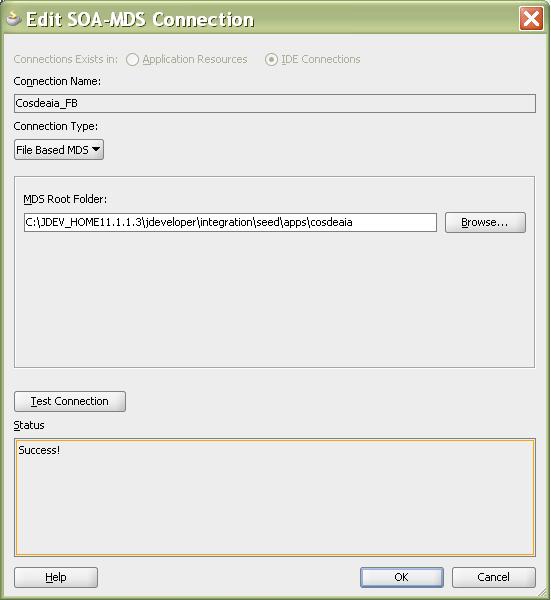












No comments:
Post a Comment