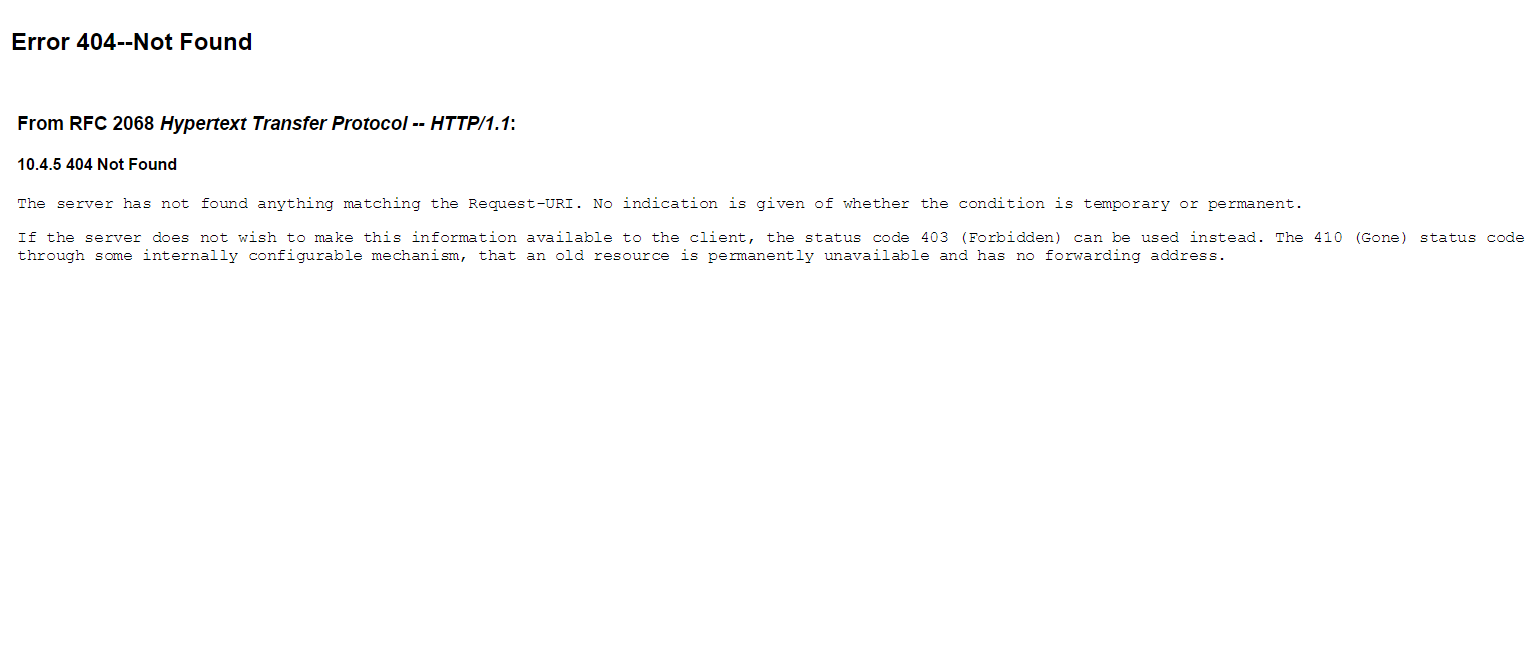While creating a new domain, sometimes things get messed up in the SOAINFRA schema and you might get below exception :
javax.transaction.SystemException:
weblogic.transaction.loggingresource.LoggingResourceException:
java.sql.SQLException: JDBC LLR, table verify failed for table 'WL_LLR_ADMINSERVER', row
'JDBC LLR Domain//Server' record had unexpected value 'soa11g_domain//AdminServer' expected
'soa_new_domain//AdminServer'*** ONLY the original domain and server that creates an LLR table
may access it ***
This exception is a result of a reference of old domain name in WL_LLR_ADMINSERVER table .
Lets say you were having a domain named "soa11g_domain" and you created a new domain
named 'soa_new_domain. While starting the AdminServer of new domain, the WL_LLR_ADMINSERVER table is expected to have the soa_new_domain in its RECORDSTR column but it still has reference to your old domain.
To get around this, just login to DEV_SOAINFRA DB schema with your username/password and execute below query ( change the value for RECORDSTR according to your domain and server name ) and you will be good to go :
javax.transaction.SystemException:
weblogic.transaction.loggingresource.LoggingResourceException:
java.sql.SQLException: JDBC LLR, table verify failed for table 'WL_LLR_ADMINSERVER', row
'JDBC LLR Domain//Server' record had unexpected value 'soa11g_domain//AdminServer' expected
'soa_new_domain//AdminServer'*** ONLY the original domain and server that creates an LLR table
may access it ***
This exception is a result of a reference of old domain name in WL_LLR_ADMINSERVER table .
Lets say you were having a domain named "soa11g_domain" and you created a new domain
named 'soa_new_domain. While starting the AdminServer of new domain, the WL_LLR_ADMINSERVER table is expected to have the soa_new_domain in its RECORDSTR column but it still has reference to your old domain.
To get around this, just login to DEV_SOAINFRA DB schema with your username/password and execute below query ( change the value for RECORDSTR according to your domain and server name ) and you will be good to go :
update WL_LLR_ADMINSERVERset RECORDSTR = 'soa_domain//AdminServer'where XIDSTR = 'JDBC LLR Domain//Server';commit;